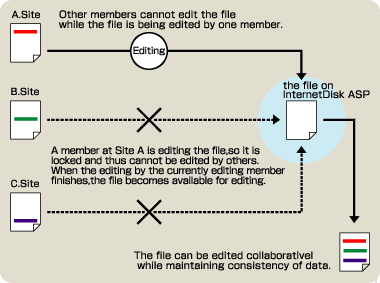This is a function that allows members to collaborate in editing files.
|
| To the Top of Page |
| When DiskManager is started while the Collaboration option has been requested, commands related to Collaboration appear in the tool box. Use these buttons to operate this function. |
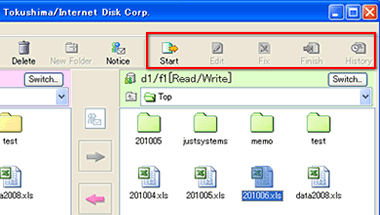 |
| 1.Start Collaboration |
|
 |
| 2.Edit Collaboration File |
|
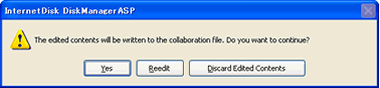 |
|
| 3.Fix Collaboration |
|
| 4.Finish Collaboration |
To restore a collaborated file to its regular state, execute [Finish].
|
|
|
| Function (Operation) |
File |
File |
Regular State |
|---|---|---|---|
| Edit | (Prohibition) | - | |
| History | - | ||
| Fix | - | - | |
| Finish | - | - | |
| Download | |||
| File update* | (Prohibition) | (Prohibition) |
*File update:overwriting,deleting,moving and copying files in the disk, and renaming files |
|
| To the Top of Page |
| [Q.] | A dialog box to confirm the writing that has been done that should appear after collaboration is finished does not appear, and thus the editing results cannot be reviewed. |
First, check the operation after editing the collaboration file. In the applications of JustSystems, a confirmation dialog box appears when an application is ended even if no operation to save a file has been made, and editing results can be reviewed in the collaboration file. In other applications, however, editing results may not be shown if an application is simply ended. Thus, please save the file expressly before ending the application. If editing results still are not shown (a dialog box does not appear), try clicking [Finish] in the tool box of DiskManager. |
| [Q.] | I wanted to delete a file in the collaboration state, but there was no response when I pressed the [Delete] key. When I opened the shortcut menu by right-clicking, [Delete] was grayed out and I could not select it. What should I do? |
When you display files in DiskManager, files with a pencil mark at the right of the file names are files in the collaboration state, and they cannot be deleted in that state. Position the cursor on the file you want to delete in the collaborative editing state, select the [Fix] menu item in the upper part of DiskManager, and then select [Finish]. Both the [Fix] and [Finish] operations can only be executed by the member who started the collaboration. If the member who started the collaboration is unknown, position the cursor on the file you want to delete in the collaboration state, and check the history log by selecting [History]. Files for which [Finish] has been executed can be processed the same as regular files, so any members with read/write authority can delete them. |
| To the Top of Page |